Multiple Ways to Print
Easy: Print from your own laptop and mobile devices
Secure: Pay at the print station with your own credit card, 10¢ per page for black and white copies, 25¢ per page for color copies
Available: 24/7 badge access to the library and printer
How to Print
Use your own laptop! Easy as 1-2-3
- Recommended method - Install the PrintMe print driver for MacOS or Windows.
- Go to the Print.me website to download drivers.
- Install the Windows PrintMe driver
- Install the MacOS PrintMe driver
- After installing the print driver, with PowerPoint or Adobe Acrobat PDF file:
- Open File --> Print --> Printme select multiple slides per page --> Print
Note: Printing multiple slides per page from PowerPoint or Adobe Acrobat files requires this print driver.
- Open File --> Print --> Printme select multiple slides per page --> Print
- Upload or drag drop file(s)
- Go to printme.com
- Scroll on the PrintMe website to find to the "Get Started" button (pictured below)
- Click --> Get Started button then --> Upload Files
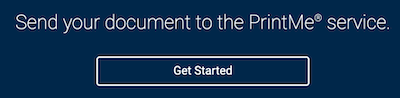
- Print via USB flash drive
- Attach file(s) to an email to print@printme.com
To retrieve your print jobs, locate a print station at the library.

Printers are located on 1st floor South (2 printers available) and on 1st floor North (1 printer available).
How to Use Print Station:
- On the touchscreen
- Select Print --> PrintMe --> Insert credit card --> select options (options include: black & white, color, number of copies, single or double sided, and page range)
- Scan the Email or mobile app confirmation bar code or enter code at PrintMe station
Payment Options
Secure Credit Card Payment Option: Pay securely with a credit card at the print station, we accept:
- Visa
- Mastercard
- American Express
Reusable print card option: Purchase and refill your reusable print card at the library

- The kiosk will only accept cash payments: $1, $5, $10, $20
- The kiosk does not accept coins
- The kiosk will not accept credit card payments
- There is a $1 minimum
- The kiosk will not issue change
- Refill your print card at the card vending kiosk
- Print cards have no cash value
- Print cards can only be used for printing at the library
- No refunds or replacements if your card is lost or stolen
- The card vending kiosk is located in the 1st Floor North Commons.
- For card balances, visit our card vending kiosk or the card balance website
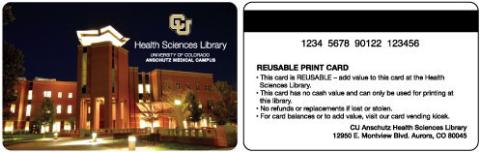
Optional but strongly recommended
Load the PrintMe mobile app on your phone or tablet
- Install app from the Apple App store or Google Play – PrintMe
- Create a new PrintMe account and password using your most used email address
- View all your print jobs, print bar codes, time remaining to retrieve print jobs
- See how long you have left to retrieve your print (You have 24hrs from when you print until auto-deletion)
- The mobile app makes it easy to manage, upload, and view your print jobs in one place.
- You can easily print from Canvas Mobile or cloud storage with the PrintMe mobile app.
