Link directly to library databases
The library has both free and subscribed to resources on the Database A - Z.
Direct links can be shared for all resources on the list.
How to share direct links:
- Right click on the database title to show the right click menu and click “Copy link address”
- Paste the link to share
This link can be shared in a syllabus, Canvas, email, or any other way you want to share or save URLs. It is properly proxied for authorized users to access.
How to link to subject areas or lists of databases
Databases can be narrowed down by subject area, database type, vendor, and/or keyword search.
How to share a database list:
- Limit the database list
In the screenshot below, the results have been narrowed by the subject area Clinical/Point of Care Tools and database type eBooks.
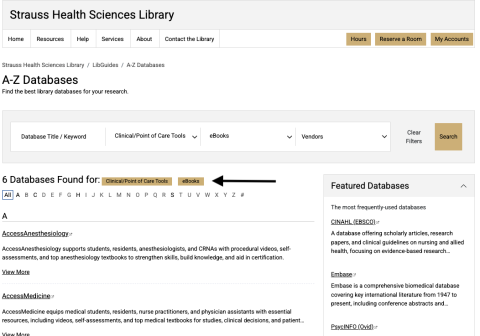
- Save the URL out of the browser bar

- Paste the link
This link can be shared in a syllabus, Canvas, email, citation manager, or any other way you want to share or save URLs. It is properly proxied for authorized users to access.
