Set up your PubMed My NCBI account to display the Strauss Library Article Linker button through the PubMed Outside Tool option.
- Log in to My NCBI
- You will be prompted with several login options, scroll to the bottom of the list, and click the “more login options” button:
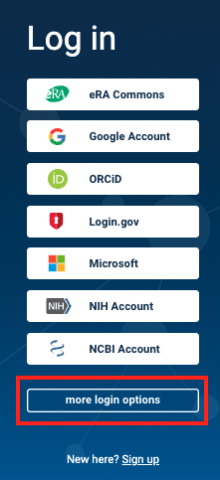
On the “Find your login provider” there are two options to find Anschutz Medical Campus:
- At the top of the page there is a search box available. When you start to type Anschutz, the login link appears under the search box:
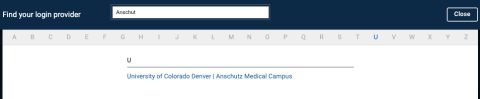
- Under the search box, click on the letter “U”, then scroll down until you find University of Colorado Denver |Anschutz Medial Campus.

Click on the login link and you will be taken to the university login page.
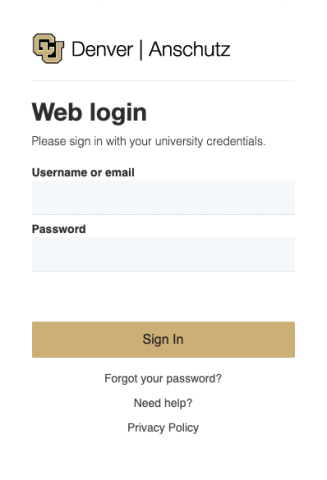
On your My NCBI page, go to NCBI Site Preferences in the top right-hand corner:
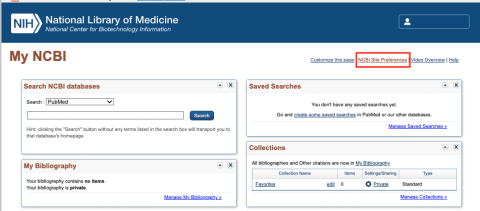
On The My NCBI >>Preferences page, find PubMed Preferences. Click on the Outside Tool link:
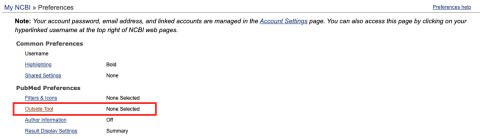
On the My NCBI >> Outside Tool Preferences page, click the “U”:

Scroll down to find University of Colorado Anschutz Medical Campus, Strauss Health Sciences Library, click the checkbox:
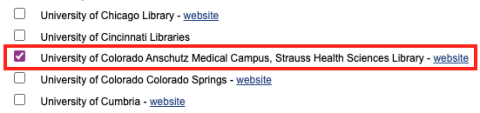
Strauss Health Sciences Library has now been added as an Outside Tool in your My NCBI account:

Now, whenever you search PubMed you can login to My NCBI and you will see the Strauss Library Article Linker button.
You can add additional library Outside Tools to your My NCBI account:

