Linking to Ovid Articles
- After finding the article you want to save, go to the Tools section on the right and click Email Jumpstart.
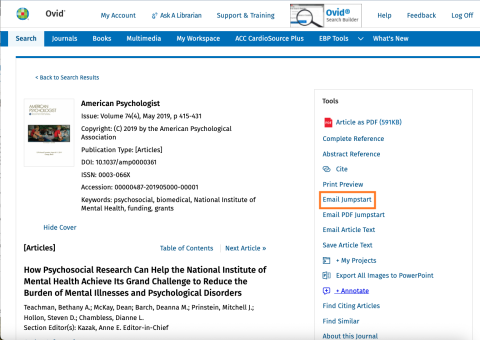
- Save or email the URL from the popup window.
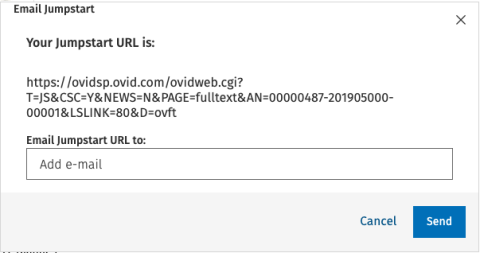
-
Proxy the URL for sharing and off campus access:
Using the URL from Ovid add the Strauss Health Sciences Library's proxy prefix. The library's proxy prefix will come first, see the example below:Library proxy prefix: https://cuanschutz.idm.oclc.org/login?url=
+
Ovid link: https://ovidsp.ovid.com/ovidweb.cgi?T=JS&CSC=Y&NEWS=N&PAGE=fulltext&AN=…
Your final link will look like this: https://cuanschutz.idm.oclc.org/login?url=https://ovidsp.ovid.com/ovidw…
Linking to EBSCO Articles
- After finding the article you want to save, click the Share icon in the top right of the article information region. The Share icon looks like an arrow turning right.
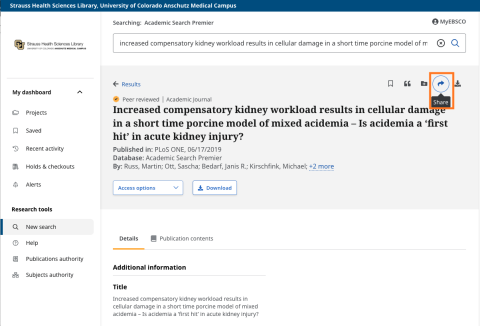
- The Share pop-up displays options for sharing the article. Click on Create link to display the proxied link.
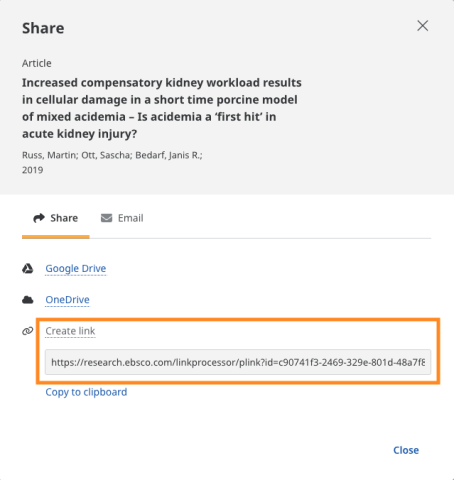
-
Proxy the URL for sharing and off campus access:
Using the URL from EBSCO add the Strauss Health Sciences Library's proxy prefix. The library's proxy prefix will come first, see the example below:Library proxy prefix: https://cuanschutz.idm.oclc.org/login?url=
+
EBSCO link: https://research.ebsco.com/linkprocessor/plink?id=c90741f3-2469-329e-80…
Your final link will look like this: https://cuanschutz.idm.oclc.org/login?url=https://research.ebsco.com/li…
Linking to ScienceDirect Articles
- Copy the URL from the browser bar or the DOI on the page
Some vendors have stable URLs in the browser bar. You will know when to use them from the browser bar if the URL is short with possibly only an identification ID number or DOI for the resource. If the URL is longer, look for the permalink option on the page of the article.
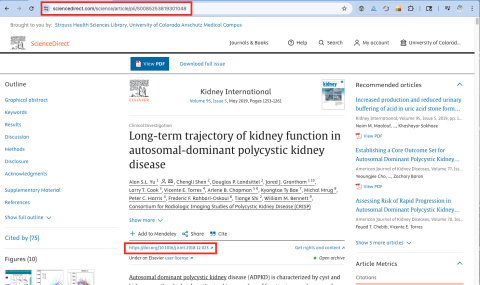
Screenshot of the ScienceDirect URL up close:
Screenshot of the ScienceDirect DOI up close:
- Using the URL or Resource DOI from ScienceDirect add the Strauss Health Sciences Library's proxy prefix. The library's proxy prefix will come first, see the example below:
Library proxy prefix: https://cuanschutz.idm.oclc.org/login?url=
+
ScienceDirect link: https://www.sciencedirect.com/science/article/pii/S0085253819301048
Your final link will look like this: https://cuanschutz.idm.oclc.org/login?url=https://www.sciencedirect.com…
OR
Library proxy prefix: https://cuanschutz.idm.oclc.org/login?url=
+
Resource DOI: https://doi.org/10.1016/j.kint.2018.12.023
Your final link will look like this: https://cuanschutz.idm.oclc.org/login?url=https://doi.org/10.1016/j.kin…
- Share URL
This link can be shared in a syllabus, Canvas, email, citation manager, or any other way you want to share or save URLs. It is properly proxied for authorized users to access.
